5 min read
Common Incident Response Planning Mistakes to Avoid
Worried about cyberattacks hitting your business? You're not alone. Cyberattacks pose a real danger for businesses of all sizes, and without a solid...
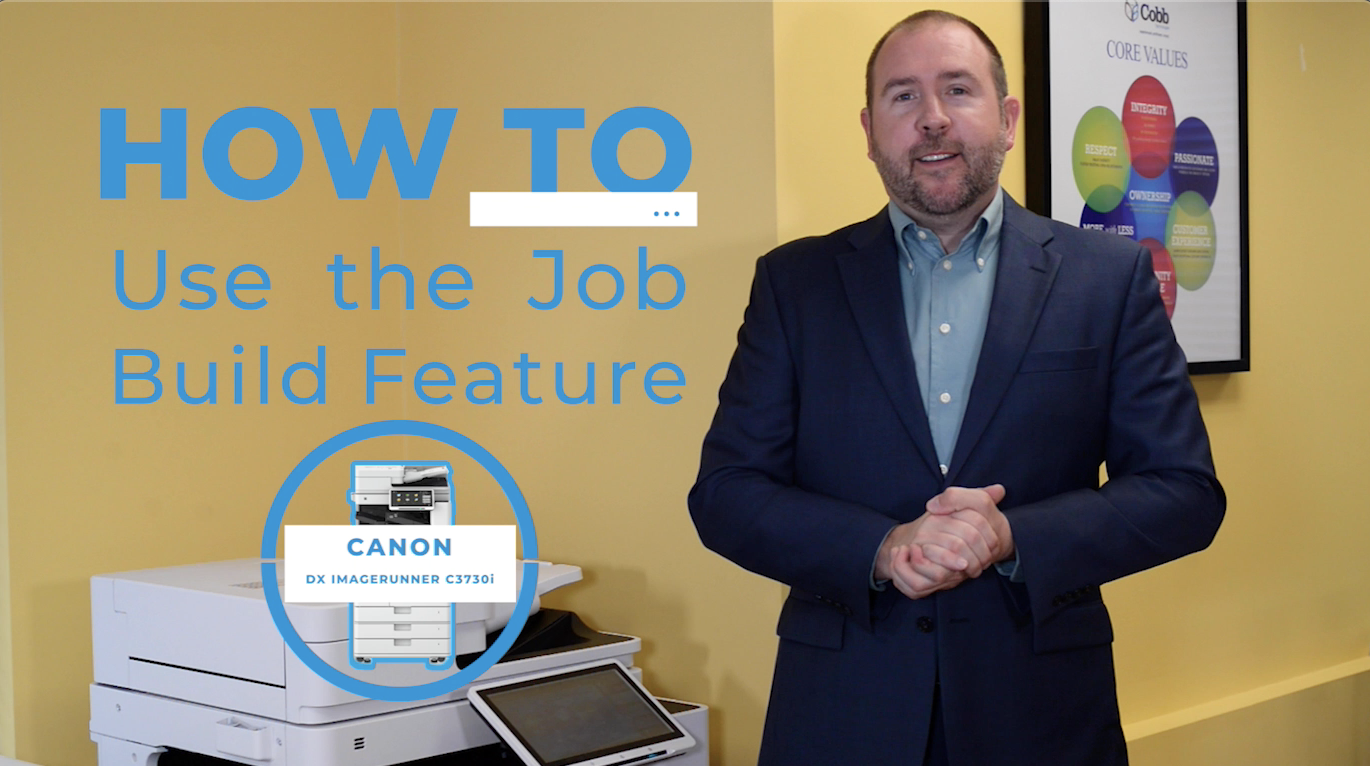
Join Brandon Bate as he guides you through the process of using the Job Build Feature on the Canon DX ImageRUNNER C3730i to merge separate scanned documents into a single file.
Do you ever have a large job with multiple pages as well as multiple formats? Maybe a job with text only pages but you’d like to insert pictures into the file?
Brandon Bate with Cobb Technologies here, and in this video, I’m going to show you how to use the Job Build feature on the Canon DX ImageRUNNER C3730i, to really cut down on the time it takes you to put together those multi-format scan jobs.
With Job Build, also called separate scan, the process of scanning various-sized documents into one job has been refined to a single step.
For more copier tips and tricks, as well as information on the latest in business technology, head to cobbtechnologies.com.
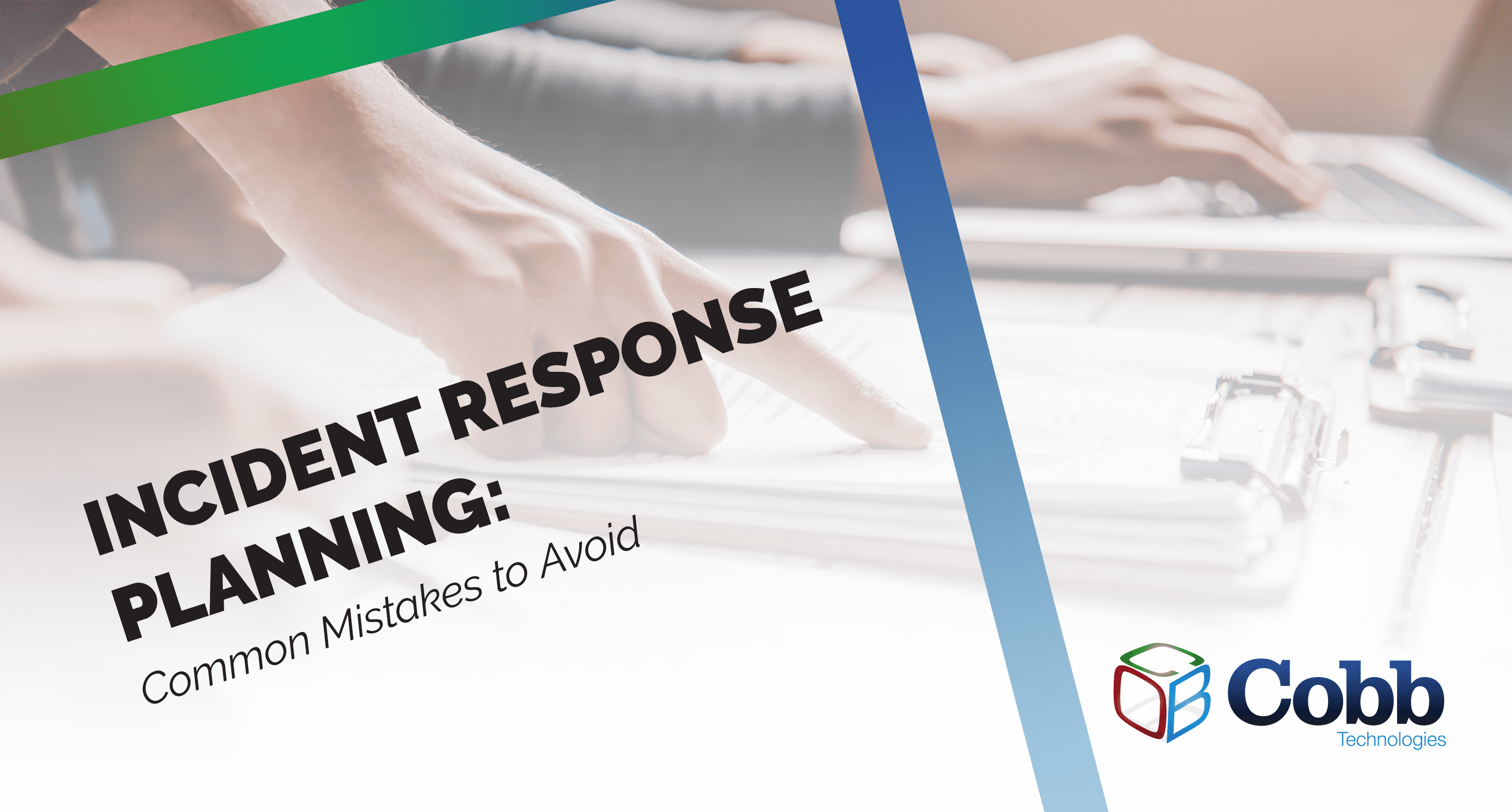
5 min read
Worried about cyberattacks hitting your business? You're not alone. Cyberattacks pose a real danger for businesses of all sizes, and without a solid...
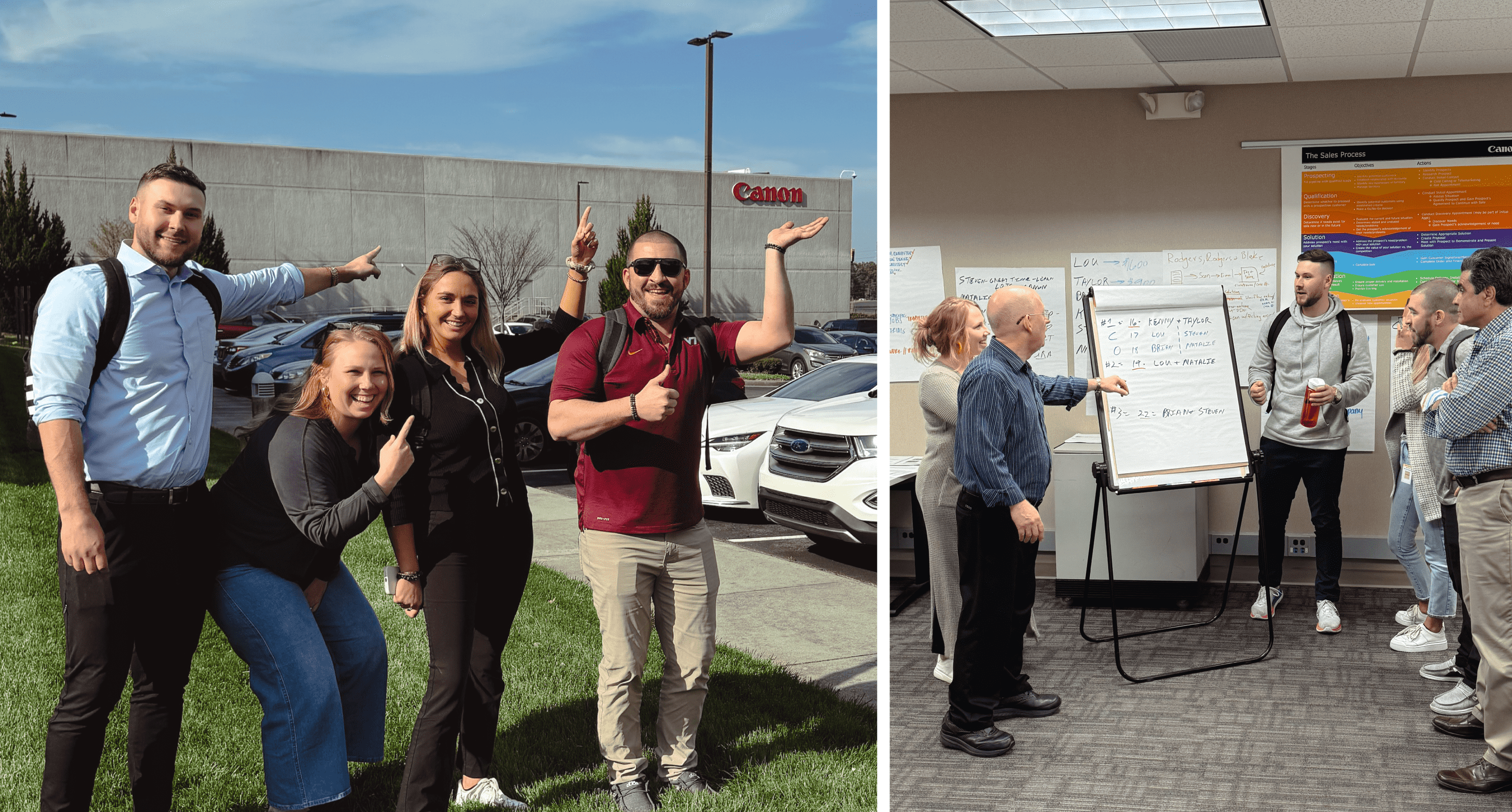
5 min read
This March, four of our Sales Representatives headed to Atlanta for a two-week Canon training camp. This immersive training aimed to enhance their...
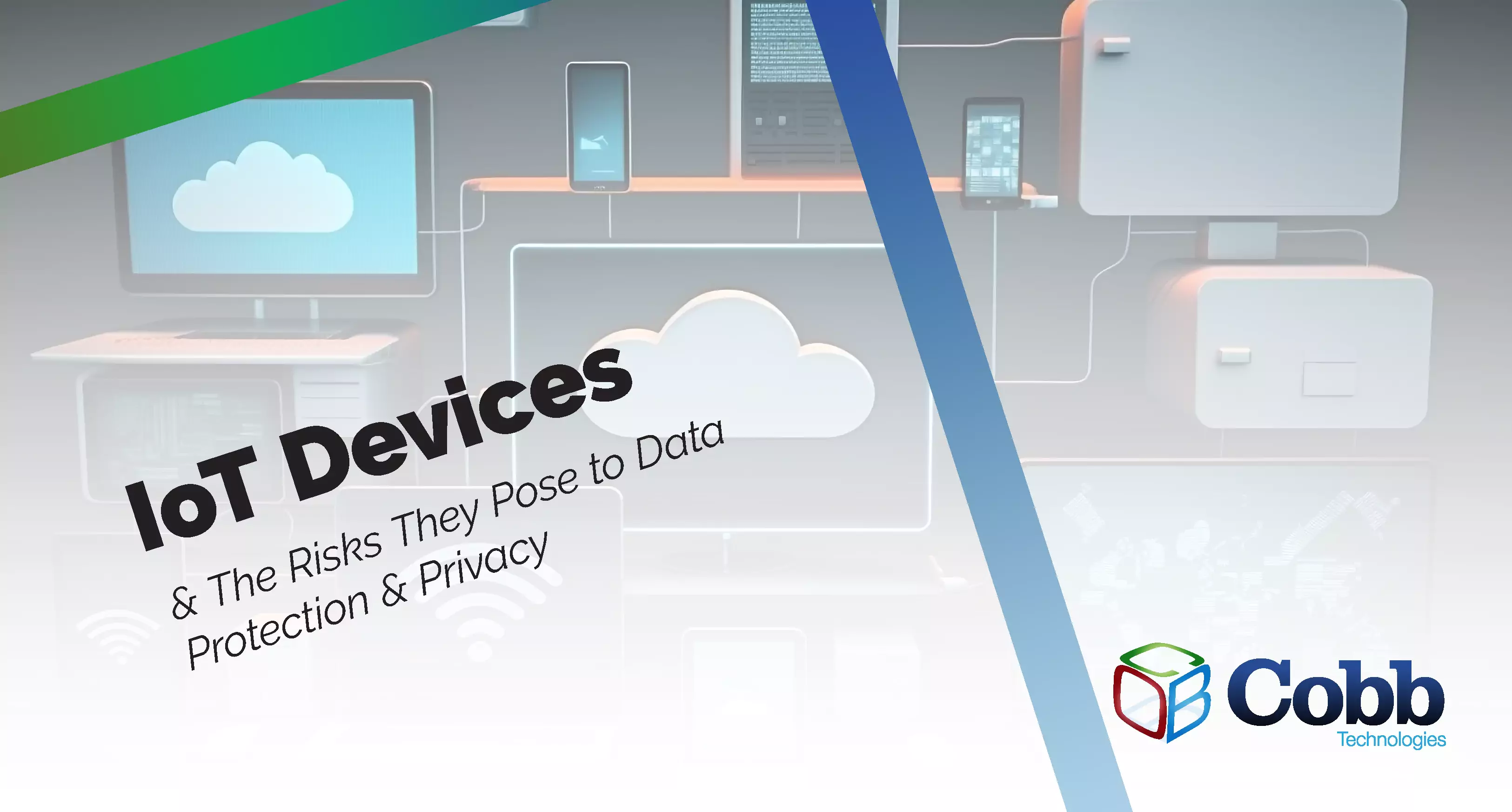
5 min read
Is your IoT (Internet of Things) data as secure as it should be? If you're unsure, it's time to take notice.